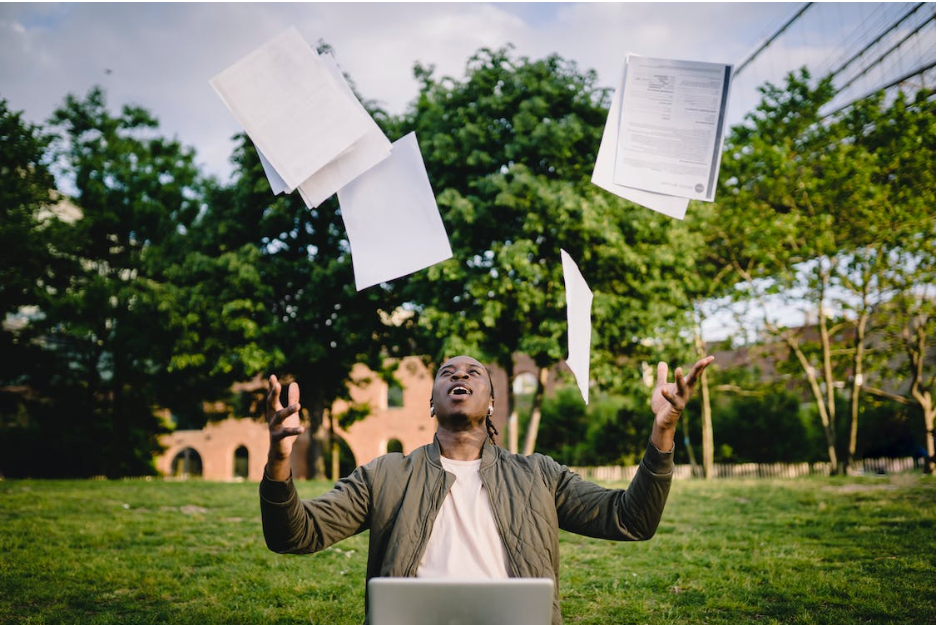
Sending out invoices in a timely and accurate manner is vital for a successful business. Invoicing is the documents you send to your buyers to receive payment for work you have completed. This is why with an efficient invoicing process, your business will get paid faster and reduce your billing errors. Many of these errors can occur due to using a manual process that may incorrectly complete calculations, get lost in transit to the customer, and be difficult to organize for historical purposes. That’s why ServiceEcho’s automated and software based invoicing system will be better for your company. In this blog, we will go over how this system works in the ServiceEcho office application.
In the office application, an Account can be created that tracks all the contact, address, and other information for a single customer. An Opportunity can then be created that links to the Account. Think of the Opportunity as the jobs that needed to be done for the Account. It covers the sales information, such as where the Opportunity is in the sales process and the estimated earnings from the job. The Opportunity also covers the products needed, services to be performed, materials required, any part orders, work orders, quoting, and invoicing. Take a look at the screenshots below for further clarity.
Example of an Account

Example of an Opportunity

This is where the ServiceEcho automation comes into play. In the Billing section of the Opportunity you will be able to configure the auto generated invoice. The Billing Account field will be the available account you wish to bill to. The Group by Billing Account field is an option you have for scheduled work orders. The Initial Payment Date and Initial Payment fields indicated the date in which the invoice payment will be made and the amount that it will be. Frequency and Frequency Instance indicates the scheduled invoices and the amount of time that scheduled instance occurs. The Invoice Start Date indicates the date in which the invoicing begins while the Number of Invoice Payments indicates how many times the payment amount occurs. The Term field shows the basic invoicing terms and is helpful when synchronizing with any accounting software. Lastly, you can add a PO number and indicate whether to Invoice By Start Date.
Billing Section Example

When that section is complete, we can head over to the Product List section of the Opportunity. Assets, services, and materials in the Product List will help automatically populate and calculate the pricing in the invoice that will be generated.
Product List Example

In the Related tab of the Opportunity, the Invoices section will contain your generated invoices.
Invoicing Section Example
In the Invoice Line Items section you can see the services or materials that are a part of the contract. In the Files section of the Invoice, you will see the generated Invoice PDF. Here all the information you previously inputted from the Product List and Billing Sections of the Opportunity will be outputted. The PDF can be customized to have your company’s logo and format. Lastly, the dropdown under Make Payment can be used to collect the payment of your customers.
Generated Invoice Example


Now you can see how this software based invoicing system is alot faster and less prone to error. If this invoicing functionality speaks to you and your business’s pain points, why not give ServiceEcho a go? Book a demo below to learn more.
